AI Avatars 101
On this page you will learn how to create custom styled avatars with AI.
The avatar creation involves two main phases
- Requesting the avatars
- Getting the generated results
Let's authorize for demo use
Important prerequisiteFor access to the AI Avatar service you need to contact our support or sales team.
Well, before we start, let's make sure our requests on the site is authorized. You should already have an API Key provided by your account manager or sales rep. Paste the provided key in this field on the right side.

Create the avatars
To request avatars, you will need to make a request to the Instant Avatar service.

In this version of the service, you can provide only one image. You can control the style of the avatar by the prompt, and you can also control the number of generated avatars.
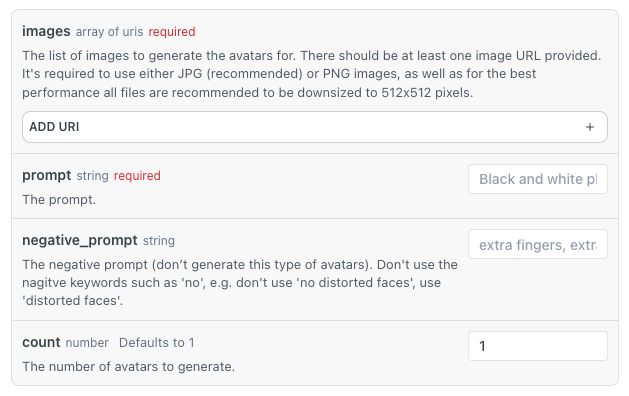
For best results, we recommend to use selfies from different angles.
Only man, woman and couple avatars are supported.
It is important that the provided URLs are publicly available for at least 30 minutes so that our services can fetch it and run the training.
As you submit the request, you will be given with an inference identifier which can be used in the second call to fetch the results.
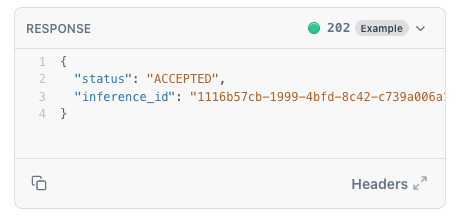
Get the generated avatars
Now that you have the request submitted, you will need to make another call to Get the instant avatar inferences service to check the status and fetch the results.

The status of the request can be one of the following: ACCEPTED, IN_PROGRESS, DONE, FAILED, IMAGE_NOT_VALID. And when you get the status DONE, then you can also fetch the avatar URLs:
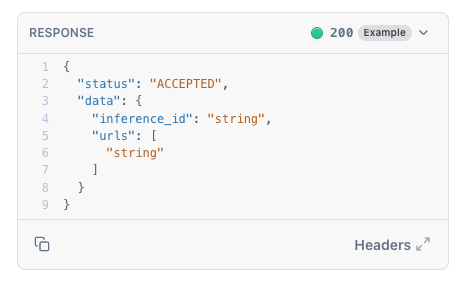
The number of provided URLs will depend on the count of avatars that was initially requested.
Here each generated avatar is provided with a URL that will be available during 48 hours for download.
Congratulations, now you have tried and tested the full cycle of AI Avatar creation.
For developers
Some important notes for developers
- As you can see, all services and endpoints are stateless and anonymous. Picsart doesn't know for which end user the training is done. You will need to manage the state in your software and infra.
- Result avatars do get deleted in 2 days. If those are not retrieved and saved, those images will automatically be deleted from Picsart's infrastructure.
- Source images are recommended to be JPG that are downsized to 512x512 pixels.
Updated 29 days ago