Google Docs Extension
Picsart AI Image Tools is offers a seamless solution for elevating your visual content. Our advanced tools empower you to effortlessly transform your documents or any prompt into stunning visual creations. With just a few clicks, you can remove image backgrounds, enhance faces, upscale resolution, and create captivating textures.
What is Picsart AI Image Tools, and Why Should You Use It on Google Docs?
Whether you're a marketer, professional, manager, student, or simply someone looking to enhance your documents with stunning visuals, Picsart AI Image Tools is here to revolutionize your creative process. Bring your ideas to life and captivate your audience with visually appealing and professional-looking images.
Key Features
- Powerful document analyzer and prompt generator
- Prompt enhancer to enhance your prompt with additional details
- AI text-to-image generator
- Effortlessly remove image backgrounds
- Enhance faces for a flawless look
- Upscale resolution for crisp and clear visuals
- Create captivating textures using existing images
- User-friendly Image Menu for a seamless editing experience
- Save and export your edited images easily to Google Drive
Installation
We provide multiple options for the installation depending on each customer's needs. Before setup please make sure you have an API key from Picsart.io. More details can be found here.
Standalone installation with API keys
After installation navigate to the Picsart AI Image Tools in the main toolbar and click on Set Access
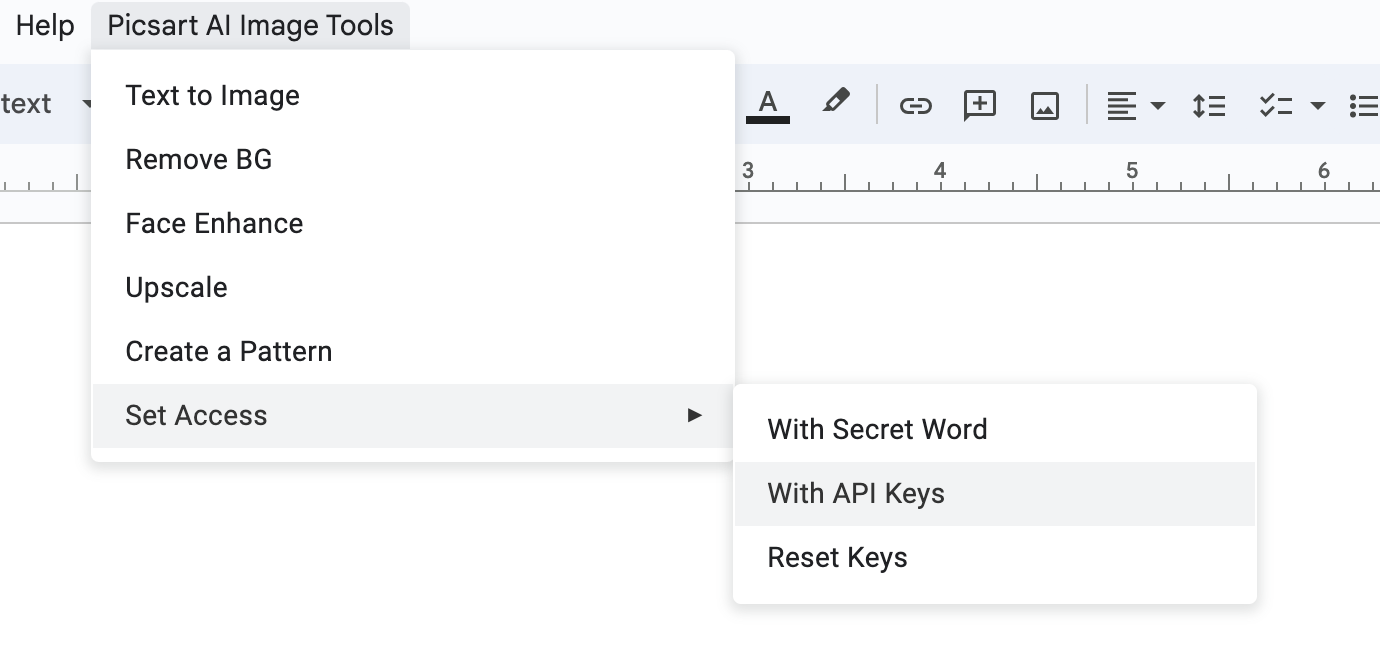
Enter the API key and click on Submit
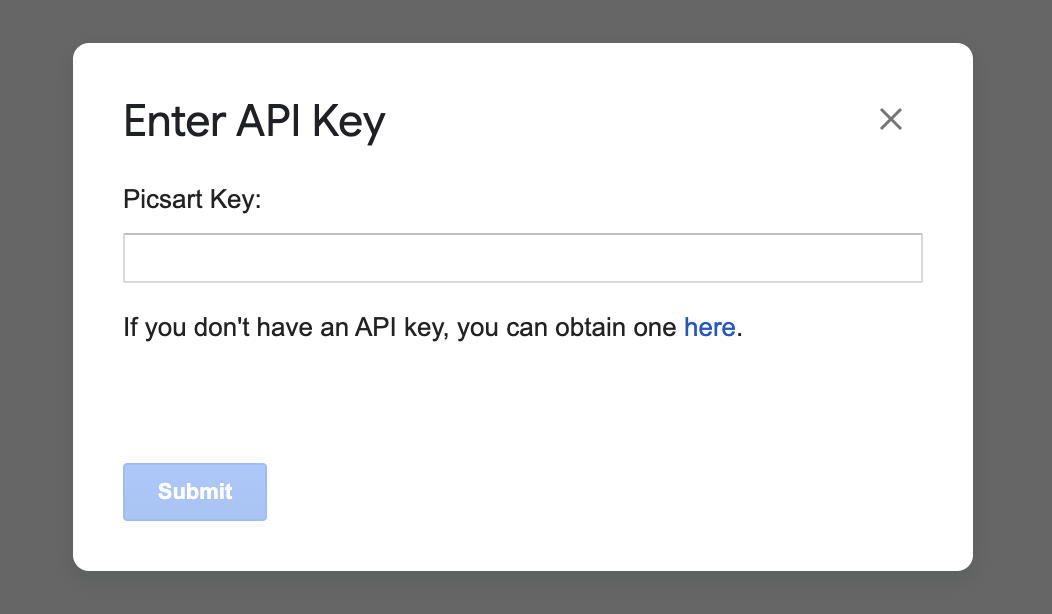
You are good to go…
Workspace Installation
Workspace installation allows you to install the app for everyone or selected users in your organization. In order to make it easier for the users of the organization to set up the extension, without having a dedicated API key, you can use just one key for everyone. Please follow the instruction for that setup:
First create a shared Google Drive folder named "Picsart AI"
Create a Google Sheet in that folder and name it "Picsart API Keys"
Please make sure that everyone who will be using the extension has access to the above mentioned folder and Google Sheets. This enables our extension to get the API key from that file, so your users will not have to set that manually.
Optionally you can set a secret word for basic encoding purposes. Users will be required to enter this secret word in order to access the API keys.
Accessing the Picsart AI Image Tool
To start using the extension, just open a Google Doc, and the menu will appear already in the main menu:
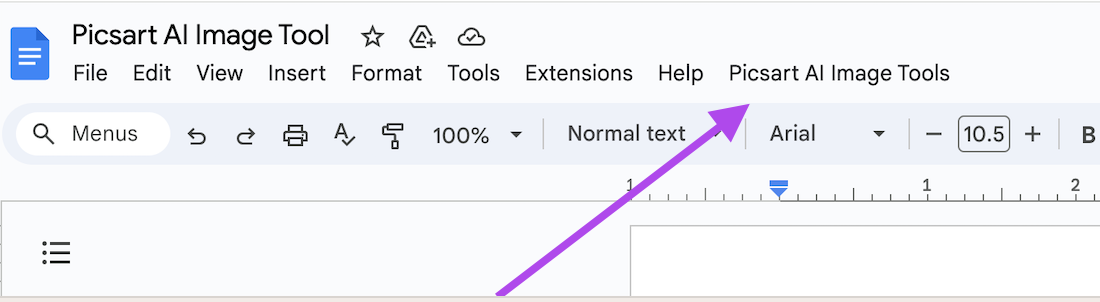
Text To Image
Launch Picsart AI Image Tool and select the "Text to Image Sidebar" option to unveil a sidebar on the left side of your document.
Within this sidebar, you’ll encounter:
Prompt Area
- Input Prompt: Manually enter your desired prompt for image generation here.
- Suggest Button: Generates a prompt suggestion based on the selected text in the active document. Without anyselection, it processes the entire document for suggestions.
- Enhance Button: Allows you to refine the suggested prompt by providing additional input.
- Image Size: Select the dimensions of the desired image from available options such as 512x512, 1024x576, etc.
- Create Button: Generates images based on the provided parameters.
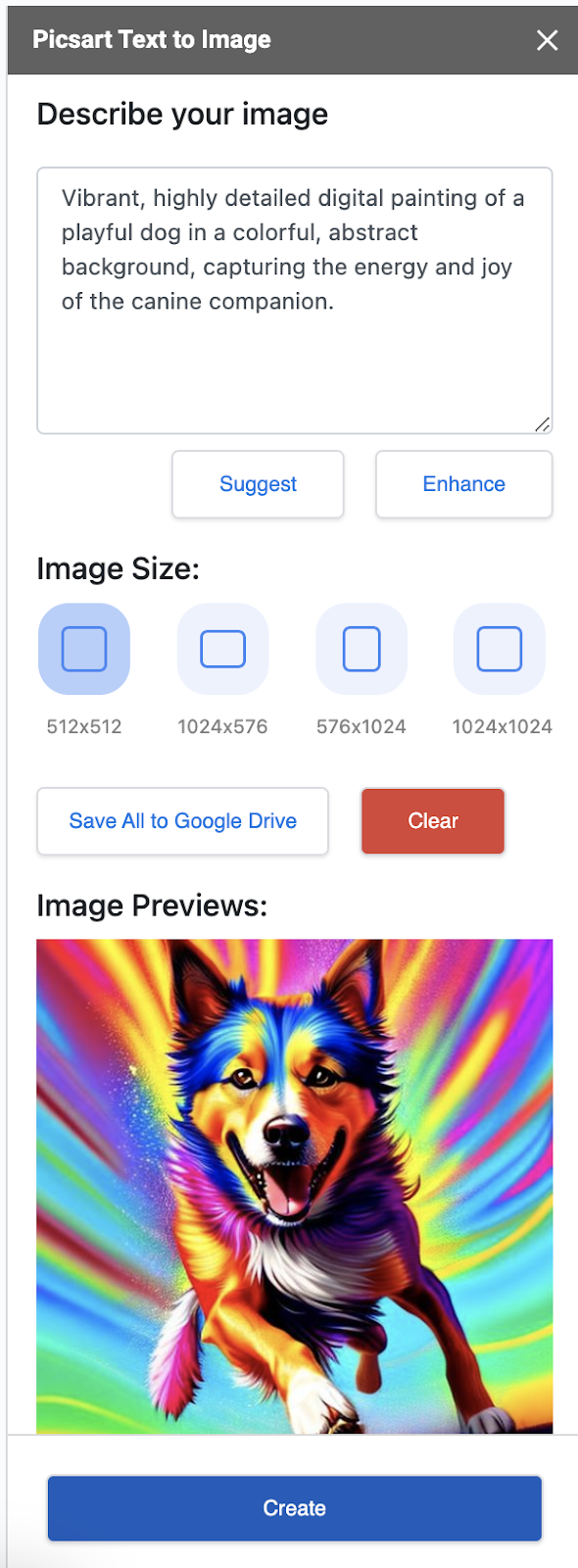
When the content is generated, additional action items appear on the sidebar
- Save All to Google Drive: Retains all generated images in a subfolder named "Saved Images for DOCUMENT NAME."
- Clear: Deletes all generated images from the right panel.
Under each generated image, you’ll find:
- Insert: Embeds the image at the cursor’s position in the document.
- Save to Google Drive: Reserves the generated image in the designated subfolder.
Remove BG
Select the desired image and click "Remove BG" from the Image Menu to erase the background. New image will be added to the document under the selected folder.
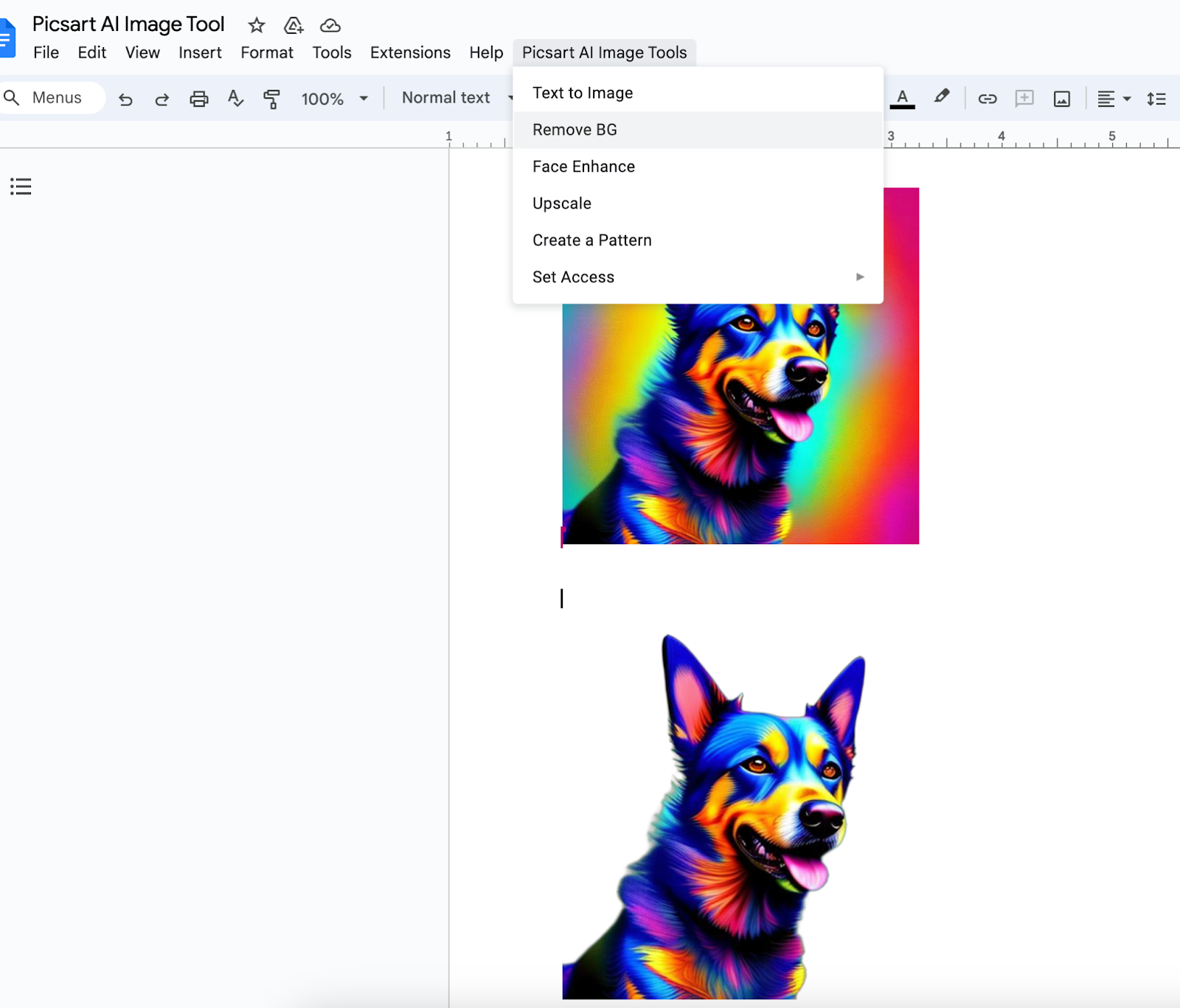
Image Enhance
Select your target image and click "Image Enhance" from the Image Menu to improve its quality.
Save Images
Choose the images you wish to save, then click "Save Images" from the Image Menu. These images will be stored in a subfolder named "Saved Images for DOCUMENT NAME" within your Google Drive.
By following these steps, you can effectively use the Picsart AI Image Tool Extension to augment your documents with rich visual content, manage images, and enhance your overall document presentation.
Create Pattern
Our Pattern is a simplistic yet powerful tool designed to help you craft beautiful patterns effortlessly. With options to select pattern type, adjust rotation angle, and scale, creating a custom pattern has never been easier.
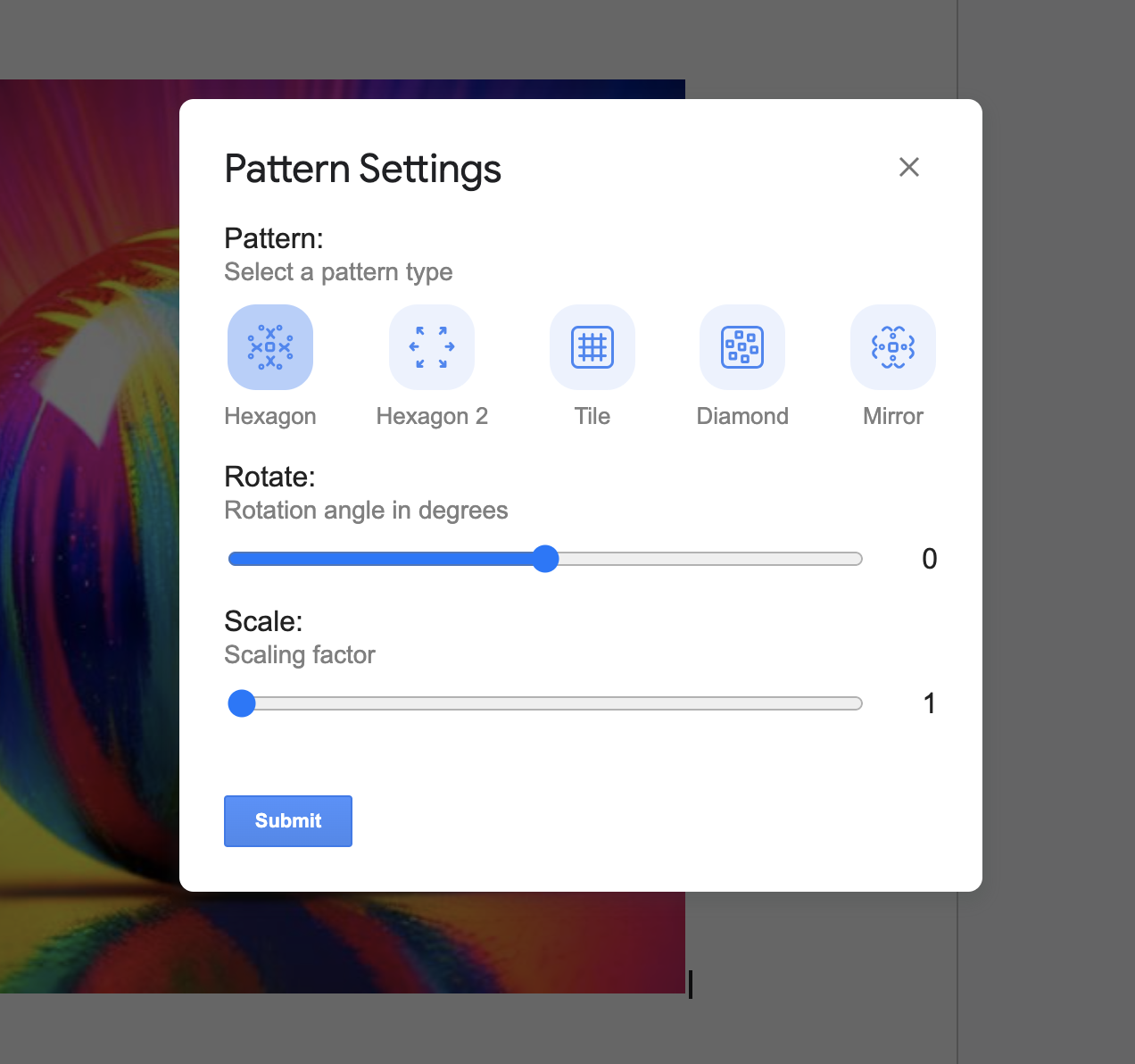
Selecting Pattern Type
- Hexagon
- Hexagon 2
- Tile
- Diamond
- Mirror
Adjusting Rotation Angle
- Find the “Rotation Angle” slider or input field.
- Slide to your desired angle value directly to rotate your pattern accordingly.
Adjusting Scale
- Locate the “Scale” slider or input field.
- Slide to your preferred scale size value directly to resize your pattern.
Updated 7 months ago